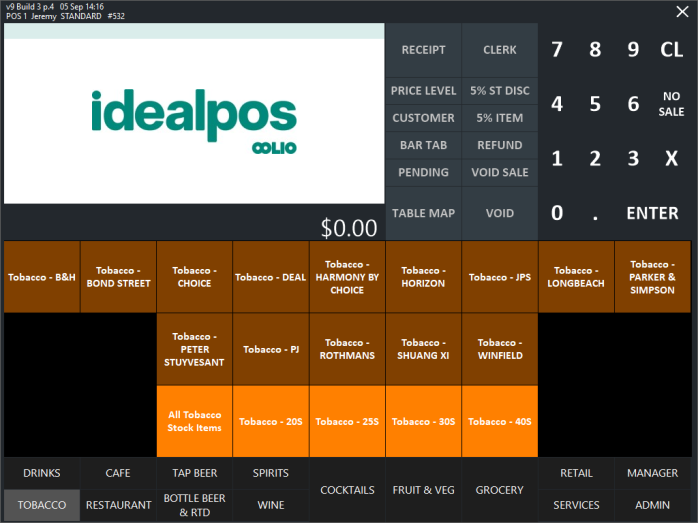
Note!
The below process outlines the sale of Stock Items that are displayed within the Dynamic POS Screen Grids.
It does not include the usage of the VDMS Vending Hardware or re-stocking the VDMS Vending Dispenser.
Refer to VDMS Vending for further information.
Re-Stocking the VDMS Vending Dispenser
Refer to VDMS Vending for information on how to re-stock the VDMS Vending Dispenser.
The Stock Levels of Tobacco Stock Items will be updated once the Stock Items have been received into Idealpos via Back Office > Transactions > Stock Control > Stock Purchases.
Therefore, it is recommended to receive the Tobacco Stock Items at the same time that the VDMS Vending Dispenser is being re-stocked with the Tobacco Stock Items.
Once the VDMS Vending Integration has been configured in Idealpos, the Stock Items can be sold from the POS Screen.
Click on the POS Screen tab in which the Dynamic Grid buttons were created.
After pressing a POS Screen Button that's linked to the Dynamic Grid, the grid is dynamically populated with the Tobacco Stock Items using the Department and/or Attributes that were set for the Dynamic Grid.
If there are more items than can fit within one grid, a ">>>" button will be displayed to go to the next grid page.
When navigating to the next page, a "<<<" button will be displayed to go to the previous grid page, and if there are more items to show, a ">>>" button will appear to again navigate to the next page.
Clicking on a POS Screen button linked to a Dynamic Grid that is linked to a specific Attribute will display Stock Items that are linked to the respective Attribute.
To add an item to the sale, press the Stock Item button.
If Adult Age Restriction has not been enabled, the Tobacco Stock Item will be entered into the sale immediately.
If Adult Age Restriction has been enabled, the "Customer Looks Over [age]" prompt will be displayed.
Answer the prompts to approve the sale of the item(s).
Note that if the prompts are answered in a way that triggers the customer to fail the over age prompts, the sale will be voided.
After the customer passes the Adult Age Restriction, the Tobacco Stock Item is added to the sale.
Finalise the sale by pressing the ENTER button and select a Tender.
After the sale has been processed, the Tobacco Stock Item is dispensed by the VDMS Vending Dispenser.
The Idealpos POS Screen will momentarily display a message while the item is being dispensed.
After the item is dispensed, the Stock Level for the item will be decremented.
Once the Stock Level reaches zero, the Tobacco Stock Item will be unavailable for sale.